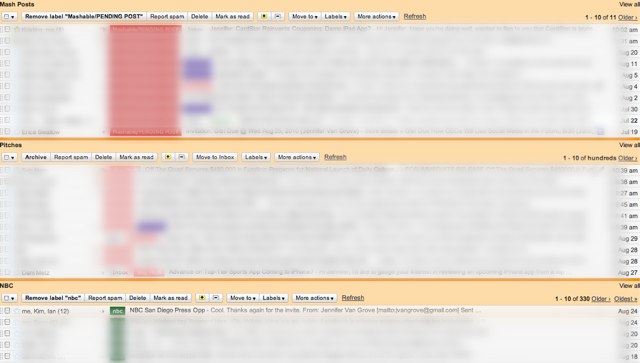HI GUYS...!!!... HERE I COMES WITH SOME SPECIFIC SITES WHICH WILL HELP YOU TO DOWNLOAD MOBILE APPLICATIONS (SOFTWARES) FOR JAVA, SYMBIAN, ANDROID, APPLE AND WINDOWS OPERATING SYSTEMS USED MOBILE PHONES!!!. FOLLOWING SITES ALSO HELPS TO DOWNLOAD GAMES, MP3 AND THEMES ETC !!!.
Monday, November 1, 2010
YOGA - ALL ABOUT!!!
HI GUYS.....!!!!... HERE I AM WITH YOU TO SHARE ONE EXCITING INFORMATION ABOUT A WONDERFUL WEBSITE WHICH DEALS ALL ABOUT YOGA!!!
IF U WANTED TO KNOW ANY THING IN RELATION WITH YOGA PLEASE CLICK ON FOLLOWING LINK!!!
Monday, October 18, 2010
FILE TRANSFER MADE FAST AND EASY!!!
HI GUYS.....WE QUIET OFTEN TAKES MUCH TIME WITH OUR COMPUTER TO SHARE FILES FROM ONE TO OTHER COMPUTER OR CD (OPTICAL STORAGES), PEN DRIVES, MEMORY CARDS (FLASH STORAGE DEVICES) ETC AND THE SAME TRANSFER TO COMPUTER TOO. IF WE WANTED TO TRANSFER/STORAGE LARGE AMOUNT OF DATA AND WE HAVE FEW TIME, IT MAY BE TOO DEVASTATING MOMENT.THIS PROBLEM CAN BE SOLVED THROUGH AN APPLICATION SOFTWARE NAMED "TeraCopy". TERACOPY CAN BE USED FOR ANY OPERATING SYSTEM. IT NEVER HARM YOUR DATA AND OPERATING SYSTEMS(XP,WISTA,7). TERACOPY CAN BE DOWNLOADED THROUGH FOLLOWING(BLUE) LINK!!!
SELECT "TeraCopy /TeraCopy portable" AND USA/EUROPE VERSIONS ACCORDING TO YOUR NEED!!!
Wednesday, September 1, 2010
Use Keyboard Shortcuts For Firefox Browser – An Easy Way to Surf!!!
Many of Us use Mouse to control the Firefox browser.But,this is not possible in some situations like virus attacks or mouse failures.So,Learning to use Firefox keyboard shortcuts will help you in those bad situations and it is really easy to handle the browser using Keyboard than the mouse.
So,here are the more famous shortcuts that are useful for us in our regular jobs.
Home [Alt+Home]
Refresh/Reload [F5]
Stop Loadind [Esc]
Back [Backspace]
Forward [Shift+Backspace]
Page Source [Ctrl+U]
Print [Ctrl+P]
Save Page As [Ctrl+S]
Zoom In [Ctrl++]
Zoom Out [Ctrl+-]
Zoom Reset [Ctrl+0]
Find [Ctrl+F]
Home [Alt+Home]
Refresh/Reload [F5]
Stop Loadind [Esc]
Back [Backspace]
Forward [Shift+Backspace]
Page Source [Ctrl+U]
Print [Ctrl+P]
Save Page As [Ctrl+S]
Zoom In [Ctrl++]
Zoom Out [Ctrl+-]
Zoom Reset [Ctrl+0]
Find [Ctrl+F]
There is lot more list of keyboard shortcuts in Mozilla Firefox.You can also use the common windows Shortcut keys along with the above.
Welcome to 1001 Free Fonts - Download Free Fonts for Windows and Macintosh!!!
HI GUYS.....DO YOU NEED TO DOWNLOAD FONTS FOR YOU PERSONAL AND BUSINESS NEEDS??....IF YES, I WOULD LIKE TO INTRODUCE YOU THE WELL KNOWN FONT DOWNLOADING WEBSITE!!!
Windows Keyboard Short Cut Keys For System PC
Keyboard Shortcuts
When speed counts, the keyboard is still king. Almost all the actions and commands you can perform with a mouse you can perform faster using combinations of keys on your keyboard. These simple keyboard shortcuts can get you where you want to go faster than several clicks of a mouse. You’ll work faster on spreadsheets and similar documents, too, because you won’t lose your place switching back and forth between mouse and keys.
Here are some of the most useful keyboard shortcuts:
->Copy : CTRL+C
->Cut : CTRL+X
->Paste : CTRL+V
->Undo : CTRL+Z
->Delete : DELETE
->Delete selected item permanently without placing the item in the Recycle Bin : SHIFT+DELETE
->Copy selected item : CTRL while dragging an item
->Create shortcut to selected item : CTRL+SHIFT while dragging an item
->Rename selected item : F2
->Move the insertion point to the beginning of the next word : CTRL+RIGHT ARROW
->Move the insertion point to the beginning of the previous word : CTRL+LEFT ARROW
->Move the insertion point to the beginning of the next paragraph : CTRL+DOWN ARROW
->Move the insertion point to the beginning of the previous paragraph : CTRL+UP ARROW
->Highlight a block of text : CTRL+SHIFT with any of the arrow keys
->Select more than one item in a window or on the desktop, or select text within a document : SHIFT with any of the arrow keys
->Select all : CTRL+A
->Search for a file or folder : F3
->View properties for the selected item : ALT+ENTER
->Close the active item, or quit the active program : ALT+F4
->Opens the shortcut menu for the active window : ALT+SPACEBAR
->Close the active document in programs that allow you to have multiple documents ->open simultaneously : CTRL+F4
->Switch between open items : ALT+TAB
->Cycle through items in the order they were opened : ALT+ESC
->Cycle through screen elements in a window or on the desktop : F6
->Display the Address bar list in My Computer or Windows Explorer : F4
->Display the shortcut menu for the selected item : SHIFT+F10
->Display the System menu for the active window : ALT+SPACEBAR
->Display the Start menu : CTRL+ESC
->Display the corresponding menu : ALT+Underlined letter in a menu name
->Carry out the corresponding command. Underlined letter in a command name on an open menu
->Activate the menu bar in the active program : F10
->Open the next menu to the right, or open a submenu : RIGHT ARROW
->Open the next menu to the left, or close a submenu : LEFT ARROW
->Refresh the active window : F5
->View the folder one level up in My Computer or Windows Explorer : BACKSPACE
->Cancel the current task : ESC
->SHIFT when you insert a CD into the CD-ROM drive Prevent the CD from automatically playing.
->Cut : CTRL+X
->Paste : CTRL+V
->Undo : CTRL+Z
->Delete : DELETE
->Delete selected item permanently without placing the item in the Recycle Bin : SHIFT+DELETE
->Copy selected item : CTRL while dragging an item
->Create shortcut to selected item : CTRL+SHIFT while dragging an item
->Rename selected item : F2
->Move the insertion point to the beginning of the next word : CTRL+RIGHT ARROW
->Move the insertion point to the beginning of the previous word : CTRL+LEFT ARROW
->Move the insertion point to the beginning of the next paragraph : CTRL+DOWN ARROW
->Move the insertion point to the beginning of the previous paragraph : CTRL+UP ARROW
->Highlight a block of text : CTRL+SHIFT with any of the arrow keys
->Select more than one item in a window or on the desktop, or select text within a document : SHIFT with any of the arrow keys
->Select all : CTRL+A
->Search for a file or folder : F3
->View properties for the selected item : ALT+ENTER
->Close the active item, or quit the active program : ALT+F4
->Opens the shortcut menu for the active window : ALT+SPACEBAR
->Close the active document in programs that allow you to have multiple documents ->open simultaneously : CTRL+F4
->Switch between open items : ALT+TAB
->Cycle through items in the order they were opened : ALT+ESC
->Cycle through screen elements in a window or on the desktop : F6
->Display the Address bar list in My Computer or Windows Explorer : F4
->Display the shortcut menu for the selected item : SHIFT+F10
->Display the System menu for the active window : ALT+SPACEBAR
->Display the Start menu : CTRL+ESC
->Display the corresponding menu : ALT+Underlined letter in a menu name
->Carry out the corresponding command. Underlined letter in a command name on an open menu
->Activate the menu bar in the active program : F10
->Open the next menu to the right, or open a submenu : RIGHT ARROW
->Open the next menu to the left, or close a submenu : LEFT ARROW
->Refresh the active window : F5
->View the folder one level up in My Computer or Windows Explorer : BACKSPACE
->Cancel the current task : ESC
->SHIFT when you insert a CD into the CD-ROM drive Prevent the CD from automatically playing.
Use these keyboard shortcuts for dialog boxes:
->Move forward through tabs : CTRL+TAB
->Move backward through tabs : CTRL+SHIFT+TAB
->Move forward through options : TAB
->Move backward through options : SHIFT+TAB
->Carry out the corresponding command or select the corresponding option : ALT+Underlined letter
->Carry out the command for the active option or button : ENTER
->Select or clear the check box if the active option is a check box : SPACEBAR
->Select a button if the active option is a group of option buttons : Arrow keys
->Display Help : F1
->Display the items in the active list : F4
->Open a folder one level up if a folder is selected in the Save As or Open dialog box : BACKSPACE
->Move backward through tabs : CTRL+SHIFT+TAB
->Move forward through options : TAB
->Move backward through options : SHIFT+TAB
->Carry out the corresponding command or select the corresponding option : ALT+Underlined letter
->Carry out the command for the active option or button : ENTER
->Select or clear the check box if the active option is a check box : SPACEBAR
->Select a button if the active option is a group of option buttons : Arrow keys
->Display Help : F1
->Display the items in the active list : F4
->Open a folder one level up if a folder is selected in the Save As or Open dialog box : BACKSPACE
If you have a Microsoft Natural Keyboard, or any other compatible keyboard that includes the Windows logo key and the Application key , you can use these keyboard shortcuts:
Display or hide the Start menu.
->Display the System Properties dialog box : +BREAK
->Show the desktop : +D
->Minimize all windows : +M
->Restores minimized windows : +Shift+M
->Open My Computer : +E
->Search for a file or folder : +F
->Search for computers : CTRL+ +F
->Display Windows Help : +F1
->Lock your computer if you are connected to a network domain, or switch users if you are not connected to a network domain : + L
->Open the Run dialog box : +R
->Display the shortcut menu for the selected item.
->Open Utility Manager : +U
->Display the System Properties dialog box : +BREAK
->Show the desktop : +D
->Minimize all windows : +M
->Restores minimized windows : +Shift+M
->Open My Computer : +E
->Search for a file or folder : +F
->Search for computers : CTRL+ +F
->Display Windows Help : +F1
->Lock your computer if you are connected to a network domain, or switch users if you are not connected to a network domain : + L
->Open the Run dialog box : +R
->Display the shortcut menu for the selected item.
->Open Utility Manager : +U
Helpful accessibility keyboard shortcuts:
->Switch FilterKeys on and off : Right SHIFT for eight seconds
->Switch High Contrast on and off : Left ALT +left SHIFT +PRINT SCREEN
->Switch MouseKeys on and off : Left ALT +left SHIFT +NUM LOCK
->Switch StickyKeys on and off : SHIFT five times
->Switch ToggleKeys on and off : NUM LOCK for five seconds
->Open Utility Manager : +U
->Switch High Contrast on and off : Left ALT +left SHIFT +PRINT SCREEN
->Switch MouseKeys on and off : Left ALT +left SHIFT +NUM LOCK
->Switch StickyKeys on and off : SHIFT five times
->Switch ToggleKeys on and off : NUM LOCK for five seconds
->Open Utility Manager : +U
Keyboard shortcuts you can use with Windows Explorer:
->Display the bottom of the active window : END
->Display the top of the active window : HOME
->Display all subfolders under the selected folder : NUM LOCK+ASTERISK on numeric keypad (*)
->Display the contents of the selected folder : NUM LOCK+PLUS SIGN on numeric keypad (+)
->Collapse the selected folder : NUM LOCK+MINUS SIGN on numeric keypad (-)
->Collapse current selection if it’s expanded, or select parent folder : LEFT ARROW
->Display current selection if it’s collapsed, or select first subfolder : RIGHT ARROW
->Display the top of the active window : HOME
->Display all subfolders under the selected folder : NUM LOCK+ASTERISK on numeric keypad (*)
->Display the contents of the selected folder : NUM LOCK+PLUS SIGN on numeric keypad (+)
->Collapse the selected folder : NUM LOCK+MINUS SIGN on numeric keypad (-)
->Collapse current selection if it’s expanded, or select parent folder : LEFT ARROW
->Display current selection if it’s collapsed, or select first subfolder : RIGHT ARROW
Source from:
Gmail Priority Inbox: 5 Tips for Better Productivity - Mashable!
Do you like this story?
With the launch of Priority Inbox, a radical new way to sort mail, Google has hugely changed the way you can process and manage email. As Gmail Product Director Keith Coleman says, “Once you go priority, you never go back.”
The set-it-and-forget-it solution has actually existed in various states of completion for years, dating all the way back to pre-release versions of Gmail (Gmail). The feature was picked up again 18 months ago, and today we can finally experience it for ourselves.
At its core, Priority Inbox is an algorithmic solution to email overload. Gmail attempts to automatically process your email by factoring in variable such as who the email was sent by, how many people it was sent to and the keywords included in the subject and body of the message.
You can use Priority Inbox with its out-of-the-box default settings, or you can tweak it to your liking by using the plus and minus symbols atop the inbox to “teach” Gmail which emails are important.
We’ve also identified a few more complex tips for those of you looking to maximize productivity and use some of the less obvious features of Priority Inbox.
1. Prioritize Filters
With the launch of Priority Inbox, a radical new way to sort mail, Google has hugely changed the way you can process and manage email. As Gmail Product Director Keith Coleman says, “Once you go priority, you never go back.”
The set-it-and-forget-it solution has actually existed in various states of completion for years, dating all the way back to pre-release versions of Gmail (Gmail). The feature was picked up again 18 months ago, and today we can finally experience it for ourselves.
At its core, Priority Inbox is an algorithmic solution to email overload. Gmail attempts to automatically process your email by factoring in variable such as who the email was sent by, how many people it was sent to and the keywords included in the subject and body of the message.
You can use Priority Inbox with its out-of-the-box default settings, or you can tweak it to your liking by using the plus and minus symbols atop the inbox to “teach” Gmail which emails are important.
We’ve also identified a few more complex tips for those of you looking to maximize productivity and use some of the less obvious features of Priority Inbox.
1. Prioritize Filters
With Priority Inbox, Google (Google) has also enhanced the functionality of filters. This means you can define whether or not your filters are important and tell Gmail how to automatically process them in your new inbox.
When creating or editing a filter, you now have two new options: “Always mark it as important” or “Never mark it as important.” The former option will ensure that email messages meeting the criteria of your filter will always show up as important and hence in the “Important and unread” section. The latter option will ensure the opposite; it’s a perfect way to create and manage your own rules for less-than-important messages you’d rather not waste the time of teaching Gmail to ignore.
2. Customize Sections
Priority Inbox presents you with three default sections: “Important and unread,” “Starred” and “Everything else.” These are great starting points for working with the new view of Gmail, but you can also tweak what each of the sections show. There’s even a hidden fourth section that you can create and define, if you so choose.
Next to each section title is an arrow. Click it to view a drop down menu of available options for that section. Here you can adjust your preferences for each section. Should you wish to view all “Important” messages instead of just the unread ones, you can specify that here.
You can click “More options…” to use the section to view messages with a particular label. You can also reconfigure the Starred section to show all Starred conversations, and not just the ones still in your inbox, from the “More options…” menu. Further, you can specify how many messages to show per section: 5, 10, 25 or 50 for each section.
To display the hidden fourth section, navigate to settings and select “Priority Inbox.” Here you’ll notice that the number three section is marked empty. Click the “Add section” arrow to create a fourth section for your Priority Inbox.
3. Start With a Clean Slate
Gmail designed Priority Inbox to be a better system for processing emails. In order to reap the full rewards, you’ll want to leverage the “Starred” section as an area for emails that require next actions. Whether you choose to leave the section as is (in inbox and starred), or customize it to show all starred messages (i.e., to include those that have been archived), the best way to start is with a clean slate.
To do so, click “View Starred” to the right of the Starred section, or type “is:starred” in the search field. Then use the checkbox drop down menu and select “All.” That action will select all the conversations shown on the page, but to grab all the messages you’ve ever Starred, you’ll want to click the “Select all conversations” option. From there, select “More actions” and hit “Remove star.”
It’s a drastic maneuver that will eliminate all starred conversations, but it could prove incredibly handy in helping you better mange your email via Priority Inbox.
4. Use Your “Inbox” for Folders
Just because you’ve switched to Priority Inbox doesn’t mean you have to completely ignore the traditional inbox. In fact, avid users of Multiple Inboxes, a nifty Google Labs (Google Labs) feature, can still employ their inbox-filtering skills to better sift through and organize email.
For these users, we suggest you try using the Priority Inbox as your main work center and using Multiple Inboxes in your regular Inbox to highlight action items or semi-important emails in a folder-like fashion. The goal would be to configure Multiple Inboxes to compliment your use of Priority Inbox so you can still keep an eye on messages based on their labels or level of importance.
For this approach, enable the Multiple Inboxes feature in Labs, and set up the alternate panes to appear above the inbox. Treat each of the five panes as folders for emails of varying significance. In each pane enter the search query to pull the appropriate emails. “Label:xxxx” or “is:xxxx” is an easy to way to create a pane or inbox for messages with particular labels or status. “Is:unread,” for instance, will show all emails that are unread.
5. Test Priority with Multiple Inboxes
If you want to test the Priority Inbox waters without fully committing to the new view of your Gmail, you’ll still want to start by enabling the feature and then configuring your regular Inbox to display “Important” messages. The idea here is to create a workaround to uncover priority messages in your standard inbox.
For this trick, you’ll need to enable the Google Labs Multiple Inboxes feature in your settings. Once that’s enabled, navigate to your Multiple Inboxes settings panel and create a pane to highlight just the messages that Gmail deems important. Enter “is:important” in the search query field and title the section. The end result is an alternate inbox inside your main inbox designed to filter just the important emails.
The only caveat with this method of testing out Gmail’s priority algorithm is that you’ll still need to use Priority Inbox to train Gmail to better distinguish between important and unimportant email messages.
Do you have other tips for using Priority Inbox? Be sure to share them with me in the comments!
Source from:
Thursday, August 26, 2010
How to type Indian Rupee Symbol in MS-Word Using Keyboard? Download Rupee Font!!!
After the Official Symbol for the Indian Rupee was finalized by the Union Cabinet, every one in the country were curious about “How to Type Indian Rupee Symbol in Computer using MS-Word?“. So i thought of sharing this small tutorial on writing INR Rupee Symbol using computer keyboard.
The symbol of Indian Rupee doesn’t have a Unicode character and it can take from a few days to a year for the new symbol to get accepted by the Unicode Consortium’s Unicode Technical Committee that is responsible for the development and maintenance of the Unicode Standard, including the Unicode Character Database.
Until then, you can use the Indian Rupee font designed by Foradian Technologies using (`) key of the keyboard.
How to install Rupee font?
2. Copy the file to C:\Windows\Fonts directory.(for Windows XP users)
2. Right-click the file and choose “Install”. (for Windows 7/Vista users)
NOTE: As all the computers all not having this font installed, It is advised not to use this font in your documents such as MS-Word and other applications. Because, when you open such a document on another computer the viewer will not be able to see the symbol as the font is not installed on his computer. The Rupee font is strictly for designing purposes.
To use the Indian Rupee Font, you will need to complete the following steps.
You need a Font called Rupee Foradian, Download Rupee Foradian Font.
Copy it to /Windows/Fonts (Copy the font from your downloads folder and paste it in your Windows/Fonts folder)
Now, head to an application such as Word and choose the Rupee Foradian Regular font.
Hit the button which is present above tab button (the previous button to the number key 1, usually called as tilde symbol button), you must be able to see the Rupee symbol, this doesn’t work if you use any other font.
To make it work on all the fonts, go to Insert -> Symbols -> More Symbols -> AutoCorrect -> and replace the symbol that appears to the Rupee font.
After ‘Auto Correcting’, you should be able to see the Rupee symbol with any font.
If you can’t figure out replacing the symbol on word, Watch this Video below!!!To use the Indian Rupee Font, you will need to complete the following steps.
You need a Font called Rupee Foradian, Download Rupee Foradian Font.
Copy it to /Windows/Fonts (Copy the font from your downloads folder and paste it in your Windows/Fonts folder)
Now, head to an application such as Word and choose the Rupee Foradian Regular font.
Hit the button which is present above tab button (the previous button to the number key 1, usually called as tilde symbol button), you must be able to see the Rupee symbol, this doesn’t work if you use any other font.
To make it work on all the fonts, go to Insert -> Symbols -> More Symbols -> AutoCorrect -> and replace the symbol that appears to the Rupee font.
After ‘Auto Correcting’, you should be able to see the Rupee symbol with any font.
Liked this post? Got something to say? Share/Comment below. You can also Get Regular Updates by visiting the same!!!
Friday, August 6, 2010
EPIC GLOBAL WEB BROWSER!!!
HI GUYS.....!!! I WANT TO INTRODUCE YOU ALL THE NEW "INDIAN MADE GLOBAL WEB BROWSER" WITH MATCHLESS NEW FEATURES!!!....IT WILL GIVE ALL THE NEW EXPERIENCE FOR ALL GLOBAL USERS THOUGH IT IS SPECIALLY MADE FOR INDIAN GLOBAL USERS!!!(IT SUPPORTS MAJOR INDIAN LANGUAGES)!!!!....VISIT THE FOLLOWING LINK TO DOWNLOAD!!! KINDLY COPY AND PASTE THE FOLLOWING WEB ADDRESS TO YOUR BROWSER'S ADDRESS BAR!!!
www.epicbrowser.com
I WISH U ALL A MEANINGFUL TIME WITH "EPIC BROWSER"!!!
PLEASE SEND UR COMMENDS AND INFORMATION
TO praveenbygrace@gmail.com
Tuesday, May 4, 2010
ALL WEB BROWSERS!!!
HI GUYS!!!..
HERE I COLLECTED ALL MAJOR WEB BROWSER'S ADDRESSES!!!. KINDLY COPY AND PASTE THE FOLLOWING WEB ADDRESS TO UR BROWSER'S ADDRESS BAR!!!
http://www.google.com/chrome
http://www.apple.com/safari
http://www.mozilla.com/en-US/ (English-US)
http://www.opera.com/browser/
http://specials.msn.co.in/ie8/ (Internet Explorer8)
HERE I COLLECTED ALL MAJOR WEB BROWSER'S ADDRESSES!!!. KINDLY COPY AND PASTE THE FOLLOWING WEB ADDRESS TO UR BROWSER'S ADDRESS BAR!!!
http://www.google.com/chrome
http://www.apple.com/safari
http://www.mozilla.com/en-US/ (English-US)
http://www.opera.com/browser/
http://specials.msn.co.in/ie8/ (Internet Explorer8)
FREE JAVA DOWNLOAD!!!
HI GUYS!!!,
INCLUDING ME THERE WERE MANY ROMED AROUND THE NET TO FIND OUT THE DOWNLOAD LINK FOR JAVA!!!. HERE FOLLOWING ADRESS WILL KEEP YOU WIYH JAVA'S DOWNLOAD DESTINATION!!!.KINDLY COPY AND PASTE THE FOLLOWING WEB ADDRESS TO UR BROWSER'S ADDRESS BAR!!!
http://java.com/en/download/index.jsp
INCLUDING ME THERE WERE MANY ROMED AROUND THE NET TO FIND OUT THE DOWNLOAD LINK FOR JAVA!!!. HERE FOLLOWING ADRESS WILL KEEP YOU WIYH JAVA'S DOWNLOAD DESTINATION!!!.KINDLY COPY AND PASTE THE FOLLOWING WEB ADDRESS TO UR BROWSER'S ADDRESS BAR!!!
http://java.com/en/download/index.jsp
FREE FLASH PLAYER DOWNLOAD!!!
DO YOU EVER FACE TROUBLE FOR DOWNLOADING FLASH PLATER...?....IF YES YOUR WORRY STOPS HERE!!!. ITS IS IMPORTANT TO PLAY ANIMATED WEB IMAGES!!!. KINDLY COPY AND PASTE THE FOLLOWING WEB ADDRESS TO UR BROWSER'S ADDRESS BAR!!!
http://www.macromedia.com/go/getflashplayer. (better to try from internet explorer)
http://www.macromedia.com/go/getflashplayer. (better to try from internet explorer)
YOUTUBE DOWNLOADER!!!!
ONCE INCLUDING ME MANY THEY ROAMED AROUND THE NET TO FIND OUT THE ULTIMATE YOUTUBE DOWNLOADER!!! NOW I HAVE COME TO KNOW WITH THE FINEST LINK TO FIND AND DOWNLOAD YOUTUBE DOWNLOADER!!!.COPY AND PASTE FOLLOWING WEB ADDRESS TO UR WEB ADDRESS BAR!!!
http://www.youtubedownload.altervista.org
ALSO DOWNLOAD FROM YOUTUBE BY USING FOLLOWING WEBSITE!!!.
www.savetube.com
http://www.youtubedownload.altervista.org
ALSO DOWNLOAD FROM YOUTUBE BY USING FOLLOWING WEBSITE!!!.
www.savetube.com
FREE SMS ON NET!!!
HI GUYS!!!,
DID YOU DREAM ABOUT SENDING UNLIMITED MESSAGES TO YOUR FRIENDS? YOUR DREAM WILL COME TO REALITY ON FOLLOWING SITES!!!
www.mycantos.com (my cantos a social network cum free sms site)
www.way2sms.com
www.smskwik.com
www.160by2.com
THIS FREE SMS SERVICE AVAILABLE ONLY IN INDIA!!!.
DID YOU DREAM ABOUT SENDING UNLIMITED MESSAGES TO YOUR FRIENDS? YOUR DREAM WILL COME TO REALITY ON FOLLOWING SITES!!!
www.mycantos.com (my cantos a social network cum free sms site)
www.way2sms.com
www.smskwik.com
www.160by2.com
THIS FREE SMS SERVICE AVAILABLE ONLY IN INDIA!!!.
PORTABLE APPLICATIONS!!!
HI GUYS!!!
HERE I GIVE YOU A FAVORITE SITE WHICH ALLOWS YOU TO GET PORTABLE APPLICATIONS (THE PROGRAMS WHICH CAN BE PORTABLE THROUGH ANY USB/FLASH DRIVES)!!!.
COPY AND PASTE FOLLOWING WEB ADDRESS TO UR ADDRESS BAR!!!
www.portableapps.com
READ DETAILS:Convenient:Now you can carry your favorite computer programs along with all of your bookmarks, settings, email and more with you. Use them on any Windows computer. All without leaving any personal data behind.
Open Platform & Open Source
PortableApps.com provides a truly open platform that works with any hardware you like (USB flash drive, iPod, portable hard drive, etc). The entire platform is open source built around an open format that any hardware or software provider can use.
Free
The PortableApps.com Suite and Platform is free. It contains no spyware. There are no advertisements. It isn't a limited or trial version. There is no additional hardware or software to buy. You don't even have to give out your email address. It's 100% free to use, free to copy and free to share.
HERE I GIVE YOU A FAVORITE SITE WHICH ALLOWS YOU TO GET PORTABLE APPLICATIONS (THE PROGRAMS WHICH CAN BE PORTABLE THROUGH ANY USB/FLASH DRIVES)!!!.
COPY AND PASTE FOLLOWING WEB ADDRESS TO UR ADDRESS BAR!!!
www.portableapps.com
READ DETAILS:Convenient:Now you can carry your favorite computer programs along with all of your bookmarks, settings, email and more with you. Use them on any Windows computer. All without leaving any personal data behind.
Open Platform & Open Source
PortableApps.com provides a truly open platform that works with any hardware you like (USB flash drive, iPod, portable hard drive, etc). The entire platform is open source built around an open format that any hardware or software provider can use.
Free
The PortableApps.com Suite and Platform is free. It contains no spyware. There are no advertisements. It isn't a limited or trial version. There is no additional hardware or software to buy. You don't even have to give out your email address. It's 100% free to use, free to copy and free to share.
ALL IN ONE CHAT WEBSITE!!!
HI GUYS!!!,
ARE YOU FED UP WITH CHATTING WITH DIFFERENT ACCOUNTS (GTALK, YAHOO MESSENGER,WINDOWS MESSENGER, ETC). HOW YOU THINK ABOUT ALL IN ONE CHATTING OPTION? (I MEAN ALL IN ONE WAY TO CHAT WITH EVERY BUDDIES FROM DIFFERENT ACCOUNT BY SIGNING IN ONE ACCOUNT!!!)HERE IS A NEW WEBSITE FOR THAT. PLEASE COPY IT AND PAST TO UR ADDRESS BAR OF UR WEB BROWSER!!!. THE WEBSITE WRITTEN BELOW!!!.
www.meebo.com
(go to meebo - create a meebo account - click to add more accounts - sign in all your different accounts on meebo - then sign off meebo. u will be sign out from all of your accounts. next time sign in to meebo only. you can see all ur buddies who are online and start to chat and fun!!!)
ARE YOU FED UP WITH CHATTING WITH DIFFERENT ACCOUNTS (GTALK, YAHOO MESSENGER,WINDOWS MESSENGER, ETC). HOW YOU THINK ABOUT ALL IN ONE CHATTING OPTION? (I MEAN ALL IN ONE WAY TO CHAT WITH EVERY BUDDIES FROM DIFFERENT ACCOUNT BY SIGNING IN ONE ACCOUNT!!!)HERE IS A NEW WEBSITE FOR THAT. PLEASE COPY IT AND PAST TO UR ADDRESS BAR OF UR WEB BROWSER!!!. THE WEBSITE WRITTEN BELOW!!!.
www.meebo.com
(go to meebo - create a meebo account - click to add more accounts - sign in all your different accounts on meebo - then sign off meebo. u will be sign out from all of your accounts. next time sign in to meebo only. you can see all ur buddies who are online and start to chat and fun!!!)
MAKE ALL INTERVIEW EASY!!!
HI GUYS!!!.
ARE YOU A PERSON WHO WORRY ABOUT FACING INTERVIEWS? OR ARE YOU A PERSON WHO FAILED OR AT LEAST AVOIDED BY COMPANIES BECAUSE OF UR LOW PERFORMANCE? OR ARE YOU A PERSON WHO ARE WORRYING ABOUT DIFFERENT QUESTIONS WHICH WILL ASK BY DIFFERENT COMPANIES IN DIFFERENT SPECIFICATIONS INCLUDING IT, MANAGEMENT, ENGINEERING, ETC? IF UR ANSWER IS YES ON ANY OF ABOVE MENTIONED QUESTIONS.....COPY FOLLOWING WEB ADDRESS TO THE ADDRESS BAR OF WEB BROWSER!!!.
www.allinterview.com
ARE YOU A PERSON WHO WORRY ABOUT FACING INTERVIEWS? OR ARE YOU A PERSON WHO FAILED OR AT LEAST AVOIDED BY COMPANIES BECAUSE OF UR LOW PERFORMANCE? OR ARE YOU A PERSON WHO ARE WORRYING ABOUT DIFFERENT QUESTIONS WHICH WILL ASK BY DIFFERENT COMPANIES IN DIFFERENT SPECIFICATIONS INCLUDING IT, MANAGEMENT, ENGINEERING, ETC? IF UR ANSWER IS YES ON ANY OF ABOVE MENTIONED QUESTIONS.....COPY FOLLOWING WEB ADDRESS TO THE ADDRESS BAR OF WEB BROWSER!!!.
www.allinterview.com
FREE ONLINE ANTIVIRUS!!!
HI GUYS...I WANT TO INTRODUCE YOU ALL THE NEW, FREE AND ABSOLUTELY BEST ANTIVIRUS SOFTWARE WITH AUTOMATIC UPDATE.....(Panda Cloud Antivirus
The first free antivirus from the cloud). IF U DOWNLOAD ONCE NO MORE TENSION!!!!.....PLEASE COPY AND PASTE FOLLOWING LINK ON YOUR BROWSER'S ADDRESS BAR!!!
www.cloudantivirus.com
READ DETAILED DESCRIPTION!!!
(DOWNLOAD FREE ANTIVIRUS - The first free cloud antivirus against viruses - CLOUD ANTIVIRUS
www.cloudantivirus.com
DOWNLOAD FREE ANTIVIRUS - Cloud Antivirus is a FREE an extremely light antivirus, providing the fastest protection against new viruses. Install it for free and forget about viruses. Download free antivirus and anti-spyware protection. ...)Panda Cloud Antivirus
The first free antivirus from the cloud
The first free antivirus from the cloud). IF U DOWNLOAD ONCE NO MORE TENSION!!!!.....PLEASE COPY AND PASTE FOLLOWING LINK ON YOUR BROWSER'S ADDRESS BAR!!!
www.cloudantivirus.com
READ DETAILED DESCRIPTION!!!
(DOWNLOAD FREE ANTIVIRUS - The first free cloud antivirus against viruses - CLOUD ANTIVIRUS
www.cloudantivirus.com
DOWNLOAD FREE ANTIVIRUS - Cloud Antivirus is a FREE an extremely light antivirus, providing the fastest protection against new viruses. Install it for free and forget about viruses. Download free antivirus and anti-spyware protection. ...)Panda Cloud Antivirus
The first free antivirus from the cloud
Sunday, April 25, 2010
ABOUT THIS BLOG!!!!
THIS BLOG MAINLY DEALS ABOUT DIFFERENT USEFUL WEBSITES FOR DIFFERENT PURPOSES!!!.
THE PURPOSE OF THIS BLOG TO GIVE NET/WEB TIPS TO ALL NEEDY FOR FREE OF COST!!!. THIS IS A NON PROFITABLE SERVICE MADE WITH PASSION AND PURPOSE TO WIPE OUT IGNORANCE ABOUT USEFUL WEBSITES TO NEEDY!!!.
THIS BLOG BELONGS TO PRAVEEN S.JOHN.
YOU CAN CONNECT WITH PRAVEEN ON "FACEBOOK"
AND CAN FOLLOW HIM ON "TWITTER"
KINDLY WRITE YOUR COMMENTS AND FEEDBACK ON COMMENT BOX AND
mail2praveenfriend@gmail.com
IF U WANTED
TO KNOW MORE ABOUT ME VISIT "MY BLOG"...
http://www.praveenfriend.blogspot.com/
AND MY "NET INFORMATION
BLOG''......
http://nettips4all.blogspot.com/
AND MY "SOCIAL REFLECTION
BLOG''.......
http://theopennews.blogspot.com/
TO KNOW MORE ABOUT ME VISIT "MY BLOG"...
http://www.praveenfriend.blogspot.com/
AND MY "NET INFORMATION
BLOG''......
http://nettips4all.blogspot.com/
AND MY "SOCIAL REFLECTION
BLOG''.......
http://theopennews.blogspot.com/
MY ORKUT NAME& E-MAIL ID IS..........
PRAVEEN FRIEND praveenhere007@gmail.com
|
Liked this post? Got something to say? Share/Comment below. You can also Get Regular Updates by visiting the same!!!
YOU CAN ALSO BE A PART OF THIS PROGRAM BY FORWARDING UR WEB/NET TIPS INFORMATIONS TO praveenhere007@gmail.com SO THAT AFTER HAVING CONFIRMATION IT WILL BE PUBLISHED TO THIS BLOG, THUS OTHERS WILL BE BLESSED BY YOUR CONTRIBUTION!!!.IT WILL BE UPGRADED EVERY SATURDAY!!!. THANK YOU!!!. VISIT AGAIN!!!.
Subscribe to:
Posts (Atom)